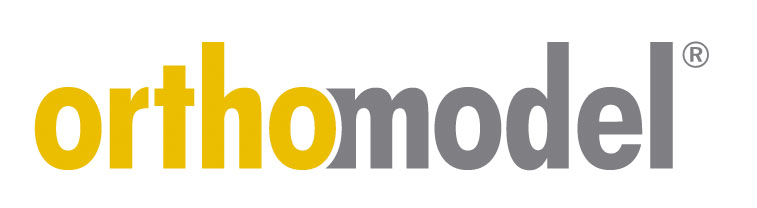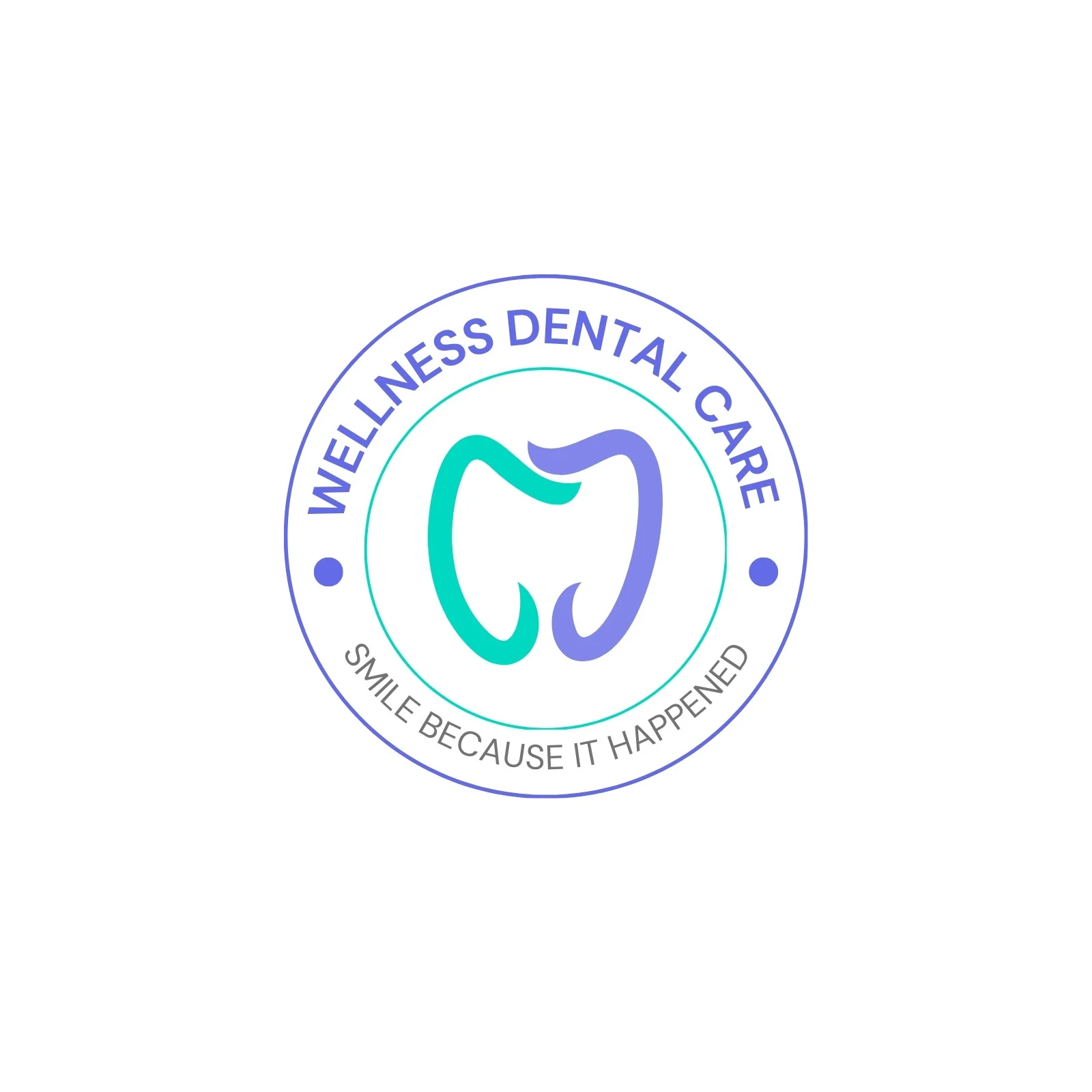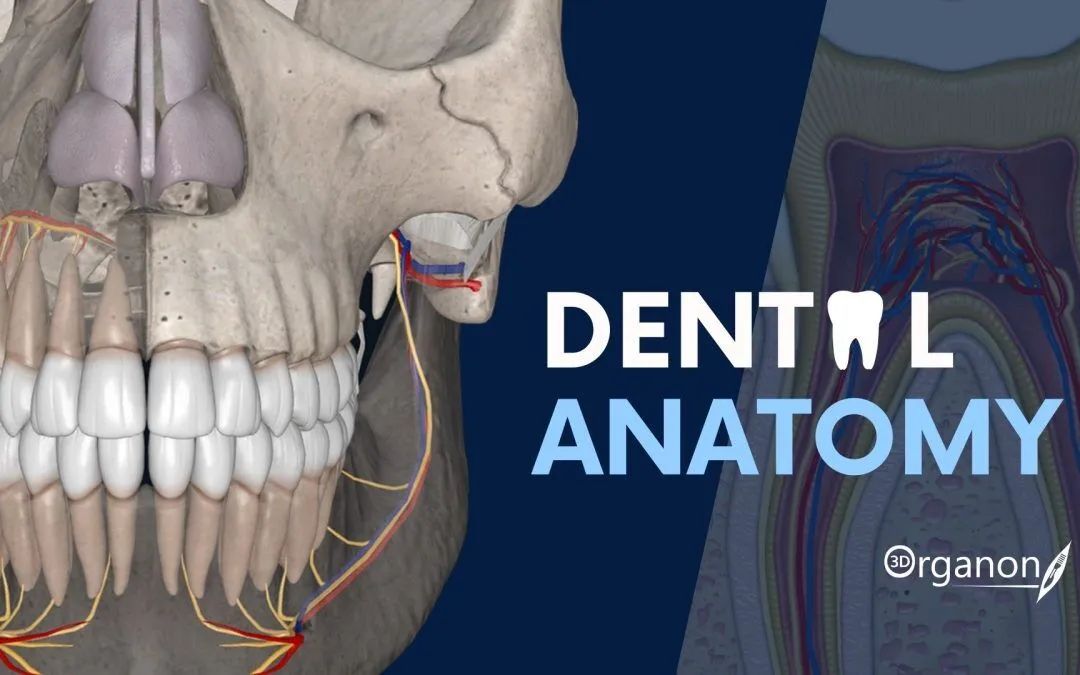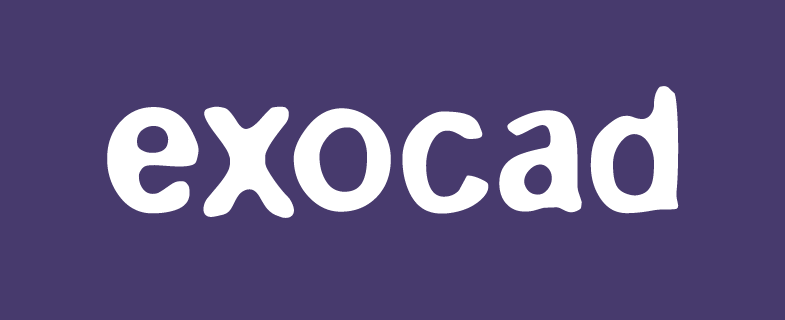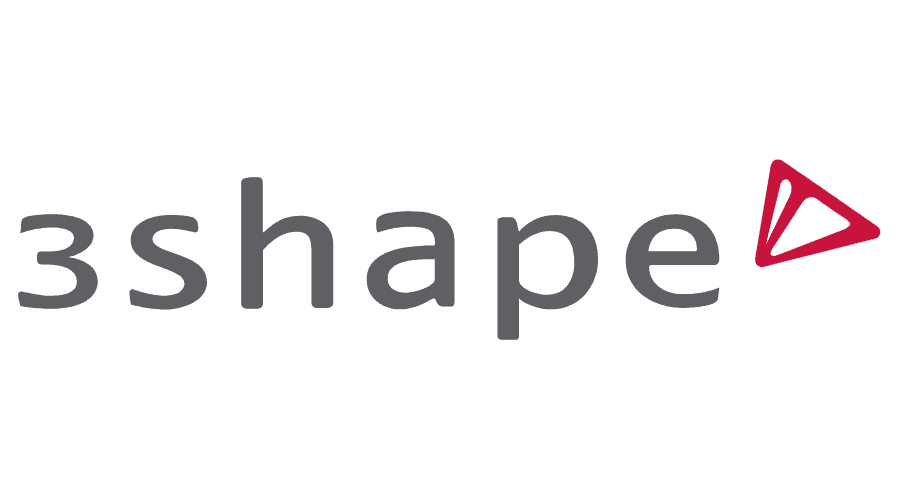DicomWorks — a classic DICOM viewer that dentists still keep around
Context
DicomWorks is something of a veteran among DICOM viewers. Development stopped years ago, yet the program hasn’t disappeared from dental workflows. Many schools and smaller clinics continue to run it because it’s quick to install, runs on nearly any Windows machine, and doesn’t nag with licensing. In practice, it’s often used to open panoramic images, intraoral series, or simple CBCT exports — tasks where heavyweight PACS software feels like overkill. IT staff frequently keep a copy as a backup viewer or a teaching utility, mainly because it just works without much effort.
Technical Profile
| Area | Details |
| Platform | Windows-based; stable even on older versions (XP up to Windows 10). |
| Dental focus | Works well with intraoral films, panoramic sets, and CBCT slices (2D only). |
| Core modules | Basic viewer, printing, anonymization, export (JPEG/PNG), batch conversion. |
| Interop | Reads DICOM from discs, USBs, and local drives; limited PACS query support. |
| Imaging | 2D viewing with zoom, contrast, annotation; no advanced 3D. |
| Security | Built-in anonymization tool for research or teaching. |
| Multisite | Not server-ready; designed for individual workstations. |
| Backup/DR | Relies on filesystem or external PACS; has no internal storage. |
| Licensing | Freeware, last open release archived online. |
Scenarios (dental-specific)
– In a dental school, students load anonymized panoramic scans on lab PCs using DicomWorks — no licensing headaches, and it runs even on older hardware.
– A small clinic keeps it as a secondary tool for reading CDs that patients bring in, especially when their main imaging software refuses to open the files.
– A research group uses its batch anonymization to prepare dental x-ray collections for academic studies.
Workflow (admin view)
1. Install directly on a Windows workstation; lightweight, no extra dependencies.
2. Configure default folders for incoming DICOM studies.
3. Train staff on basic navigation, image adjustments, and export options.
4. Use anonymization for datasets before sharing with students or researchers.
5. If needed, combine with Orthanc or similar PACS for structured archiving.
6. Handle backups at the filesystem level, since DicomWorks does not manage storage.
Strengths / Weak Points
Strengths
– Very light footprint — runs on machines too old for modern imaging suites.
– Free, simple, and quick to deploy.
– Anonymization and export are built in, useful for academics.
– Despite its age, still reliable for basic dental viewing tasks.
Weak Points
– No further updates; project is frozen.
– Strictly 2D, unsuitable for advanced CBCT planning.
– Outdated user interface.
– Windows-only, not maintained for modern OS versions.
Why It Matters
Dental IT teams often need a fallback tool — something that works when the main system fails, or when a student needs a no-frills way to open a scan. DicomWorks fills that role surprisingly well. It isn’t modern, and it certainly isn’t feature-rich, but it’s fast, stable, and free. For small practices, schools, and labs, that combination is enough reason to keep it on a workstation or two, even years after official development ended.